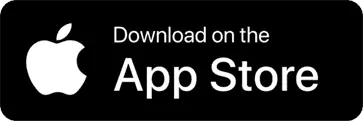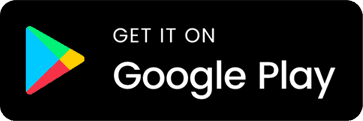Telemedicine
Telemedicine appointments at Lake Nona Opthalmology are perfect to help patients who can’t make it to an office location. As long as you have an internet connection, a telemedicine appointment (or “virtual appointment”) will allow you to have a video-based appointment with one of our providers.

All telemedicine appointments use HIPAA-compliant software and protocols to ensure your personal health information is protected, just as it would be if you were in the office.
Experience the convenience, flexibility and real-time care telemedicine can offer with our providers.
- Visit with one of our providers face-to-face from anywhere
- Save time and reduce healthcare costs
- Eliminates commuting and travel frustrations
How Does Telemedicine at Lake Nona Ophthalmology Work?
Telemedicine can be delivered using video-conferencing, audio communication, and/or text messaging using mobile phones, tablets, and desktop computers.
You’ll schedule a telemedicine appointment the same way you would an in-person appointment, only you’ll indicate you’d like the appointment to be telemedicine-based.
To use telemedicine:
- You’ll be sent a link to “visit” our office
- Click the link several minutes before your appointment
- Be prepared to be on camera with your physician and support staff (such as a medical assistant or nurse)
- Have a reliable, stable internet connection
- Have any documentation and/or photos necessary ready to upload
Getting Started
You will open the email through your smartphone and select the hyperlink. This will redirect them to the App Store to download the PocketPatientTM application.
Note: If the application has already been downloaded, the hyperlink will redirect them directly to the downloaded application.
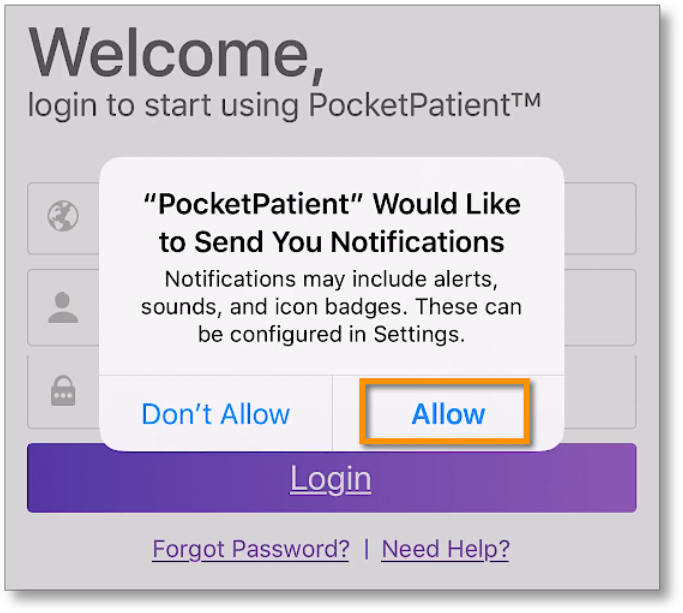
Step 1. You will receive a pop-up asking to Allow Push Notifications. It is highly recommended for patients to Allow to receive push notifications for updates.
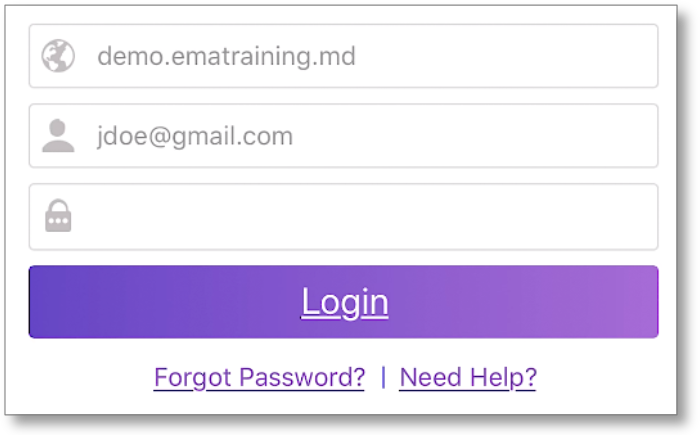
Step 2. You will enter the practice URL, username, and password to log into the app. These are the same credentials utilized when accessing the patient portal.
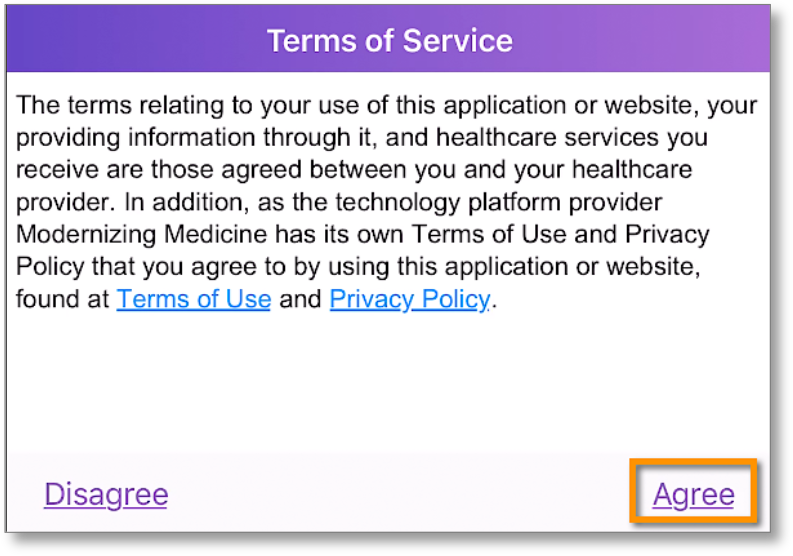
Step 4. You will then select Get Started to access the appointments screen where they can join the Visit Video once initiated by the provider.
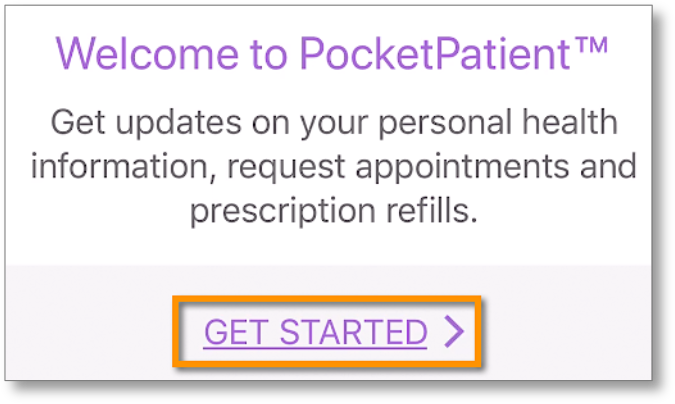
Step 2. You will enter the practice URL, username, and password to log into the app. These are the same credentials utilized when accessing the patient portal.